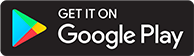Send to E-Reader
Introduction
This guide is how to send files to a device. Email settings are located in the server settings under "Email" in the left pane.
Set up the email to send from
The first step is to configure the e-mail that ABS will use to send the e-mail. The following steps are for a Gmail. If you use a different provider or self-hosted option, follow the steps for that specific email setup.
- Enter the Host (for example,
smtp.gmail.com) - Set the port (common ports include: 587, 465, 25)
- If using 587 or 25, you will need to disable the "Secure" toggle
- Set the "Username" to login
- Set the password
- If using Gmail, you will need to create an app password and use the app password in this field
- Enter the From Address. Email address can be plain
test@example.comor with formatted nameName <test@example.com>.- If using Gmail, the email address cannot be changed from the one connected to your account but a custom display name is supported.
- Enter a Test Email, which is the destination address to make sure the test email is sent correctly
- Press Save, then press Test
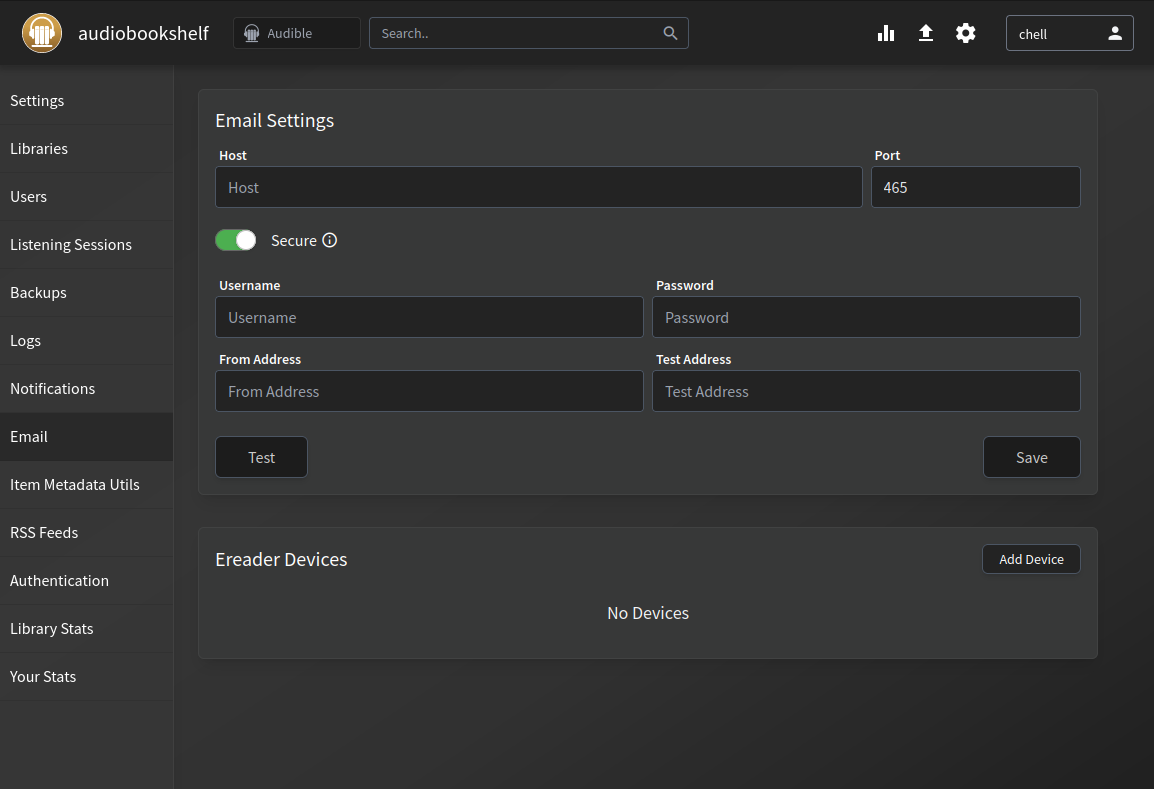
Add E-Reader
E-reader devices can only be added to ABS by an admin. Each e-reader device has a Name and an Email, where the Name is how the device will be displayed in ABS and the Email is the destination email address of the device. Newly created e-reader devices are only available to admins by default, but can be configured to be accessible by:
- Only admins
- All users excluding guests
- All users including guests
- Specific user accounts
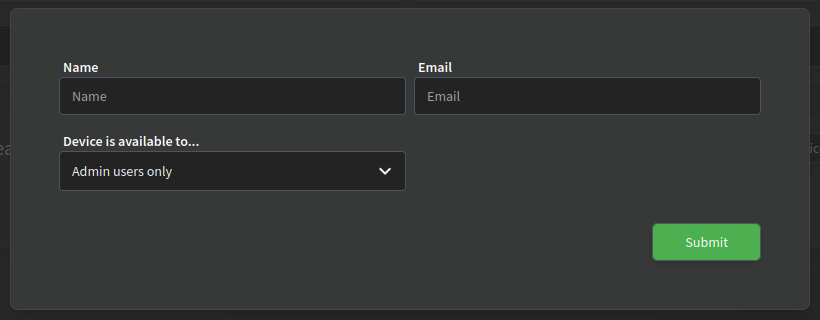
Common issues
If sending to Kindle, you will need to make sure the e-mail ABS is using is authorized to send ebooks to your Kindle email.